
Element Plus 是一个基于 Vue 3 的现代化 UI 组件库,旨在帮助开发者快速构建美观且功能丰富的 Web 应用程序。它提供了大量的 UI 组件,如按钮、表单、表格、弹出框、标签页、树形控件等,涵盖了 Web 应用开发中常见的大多数场景。本文通过一个实例来说明vue3+elementplus查询、展示和分页实战。
一、Element Plus的安装使用
要开始使用 Element Plus,首先需要在项目中安装它。如果你正在使用 Vue 3 的项目,可以通过 npm 或 yarn 安装 Element Plus:
npm install element-plus
然后可以在Vue 项目中全局引入 Element Plus:
import { createApp } from 'vue'
import App from './App.vue'
// 导入路由
import Router from './components/tools/Router'
// 导入ElementPlus
import ElementPlus from 'element-plus'
import 'element-plus/dist/index.css'
import * as ElementPlusIconsVue from '@element-plus/icons-vue'
const app = createApp(App)
// 遍历ElementPlusIconsVue中的所有组件进行祖册
for (const [key, component] of Object.entries(ElementPlusIconsVue)) {
// 向应用实例中全局注册图标组件
app.component(key, component)
}
app.use(ElementPlus) // 使用ElementPlus
app.use(Router); // 使用路由
app.mount('#app')
二、el-table 表格组件
el-table 是Element Plus 中的一个重要组件,用于展示列表数据。可以通过
<el-table
ref="multipleTable"
:data="postList"
tooltip-effect="dark"
style="width: 100%"
fit
:pagination="pagination"
@selection-change="handleSelectionChange" >
<el-table-column
type="selection"
width="55">
</el-table-column>
<el-table-column
label="ID"
width="100"
prop="id">
</el-table-column>
<el-table-column
label="标题"
width="450"
prop="title">
</el-table-column>
<el-table-column
label="是否置顶"
width="100"
prop="isTop">
</el-table-column>
<el-table-column
label="热度"
width="100"
prop="viewsCount">
</el-table-column>
<el-table-column
label="发布时间"
width="200"
prop="pubTime">
</el-table-column>
<el-table-column
label="操作"
>
<template #default="scope">
<el-button size="mini" type="danger" @click="deleteItem(scope.$index)">删除</el-button>
</template>
</el-table-column>
</el-table>
其中
:data="postList" 绑定要显示在表格中的数据源,通常是一个对象数组
fit: 让表格宽度自动填充父容器。
:pagination="pagination" 绑定分页的数据对象
数据定义如下:
// 博客文章列表数据
postList:[],
// 分页
pagination: {
currentPage: 1, // 当前页
pageSize: 10, // 每页显示条数
total: 0, // 总条数
layout: 'total,sizes,prev, pager, next, jumper', // 分页布局
},
三、el-pagination 分页组件
el-pagination Element Plus 中用于实现分页功能的重要组件。它可以与 el-table 组件结合使用,实现数据的分页显示。示例代码如下:
<el-pagination
@size-change="handleSizeChange"
@current-change="handleCurrentChange"
:current-page="pagination.currentPage"
:page-sizes="[10, 20, 30, 40]"
:page-size="pagination.pageSize"
layout="total, sizes, prev, pager, next, jumper"
:total="pagination.total">
</el-pagination>
属性
● @size-change="handleSizeChange" 当每页显示数量变化时触发。
● @current-change="handleCurrentChange" 当当前页变化时触发。
● :current-page="currentPage" 设置当前页。
● :page-sizes="[10, 20, 30, 40]" 设置每页可选的数量。
● :page-size="pageSize" 设置每页显示的数量。
● layout="total, sizes, prev, pager, next, jumper" 设置分页布局。
● :total="tableData.length" 设置总数据量。
方法:
● handleSelectionChange(val) 处理行选择变化。
● deleteItem(index) 删除指定行。
● handleSizeChange(val) 处理每页显示数量变化。
● handleCurrentChange(val) 处理当前页变化。
四、全部代码
<template>
<div class="content-container" direction="vertical">
<!-- input -->
<div>
<el-container class="content-row">
<div class="input-tip">
文章标题:
</div>
<div class="input-field" style="width: 400px;">
<el-input v-model="queryParam.words"></el-input>
</div>
<el-button type="primary" @click="getBlogList">筛选</el-button>
<el-button type="danger" @click="clear">清空筛选</el-button>
</el-container>
</div>
<!-- list -->
<div>
<el-tabs type="card" @tab-click="handleClick">
<el-tab-pane label="全部"></el-tab-pane>
<el-tab-pane v-for="(item,index) in blogCategorys"
:key="index"
:label="item.title"
:name="item.id">
</el-tab-pane>
</el-tabs>
<el-table
ref="multipleTable"
:data="postList"
tooltip-effect="dark"
style="width: 100%"
fit
:pagination="pagination"
@selection-change="handleSelectionChange" >
<el-table-column
type="selection"
width="55">
</el-table-column>
<el-table-column
label="ID"
width="100"
prop="id">
</el-table-column>
<el-table-column
label="标题"
width="450"
prop="title">
</el-table-column>
<el-table-column
label="是否置顶"
width="100"
prop="isTop">
</el-table-column>
<el-table-column
label="热度"
width="100"
prop="viewsCount">
</el-table-column>
<el-table-column
label="发布时间"
width="200"
prop="pubTime">
</el-table-column>
<el-table-column
label="操作"
>
<template #default="scope">
<el-button size="mini" type="danger" @click="deleteItem(scope.$index)">删除</el-button>
</template>
</el-table-column>
</el-table>
<div class="pagination-container">
<el-pagination
@size-change="handleSizeChange"
@current-change="handleCurrentChange"
:current-page="pagination.currentPage"
:page-sizes="[10, 20, 30, 40]"
:page-size="pagination.pageSize"
layout="total, sizes, prev, pager, next, jumper"
:total="pagination.total">
</el-pagination>
</div>
</div>
</div>
</template>
<style scoped>
.pagination-container {
margin-top: 20px;
text-align: center;
}
</style>
<script>
import {getBlogList,getBlogCategory} from '@/api'
export default {
data() {
return {
// 博客文章列表数据
postList:[],
// 筛选博客的参数
queryParam:{
words:"",
cateid:"",
tag:"",
search:"",
page:1,
size:10
},
// 分页
pagination: {
currentPage: 1, // 当前页
pageSize: 10, // 每页显示条数
total: 0, // 总条数
layout: 'total,sizes,prev, pager, next, jumper', // 分页布局
},
// 博客分类
blogCategorys:[],
// 当前选中的博客分类
selectCategory:"",
// 当前选中的博客文章
multipleSelection:[]
}
},
mounted () {
this.getBlogList();
this.getBlogCategory();
},
// 路由更新时刷新数据
beforeRouteUpdate (to) {
this.getBlogList();
this.getBlogCategory();
},
methods : {
// 获取博客文章列表数据
getBlogList() {
getBlogList(this.queryParam).then(res => {
this.postList = res.data.items
this.pagination.total = res.data.total
this.pagination.currentPage= res.data.page
console.log(res.data)
}).catch(err => {
console.log(err)
})
},
// 获取博客分类数据
getBlogCategory() {
getBlogCategory().then(res => {
this.blogCategorys = res.data
console.log(res)
}).catch(err => {
console.log(err)
})
},
// 改变分页大小
handleSizeChange(val) {
this.pagination.pageSize = val;
this.queryParam.size = val;
this.getBlogList();
},
// 跳到当前页
handleCurrentChange(val) {
this.pagination.currentPage = val;
this.queryParam.page = val;
this.getBlogList();
},
// 切换Tab 刷新数据
handleClick(tab) {
this.queryParam.cateid = tab.props.name
this.getBlogList();
},
// 清空筛选项
clear() {
this.queryParam.words=""
this.getBlogList();
},
}
}
</script>
五、效果
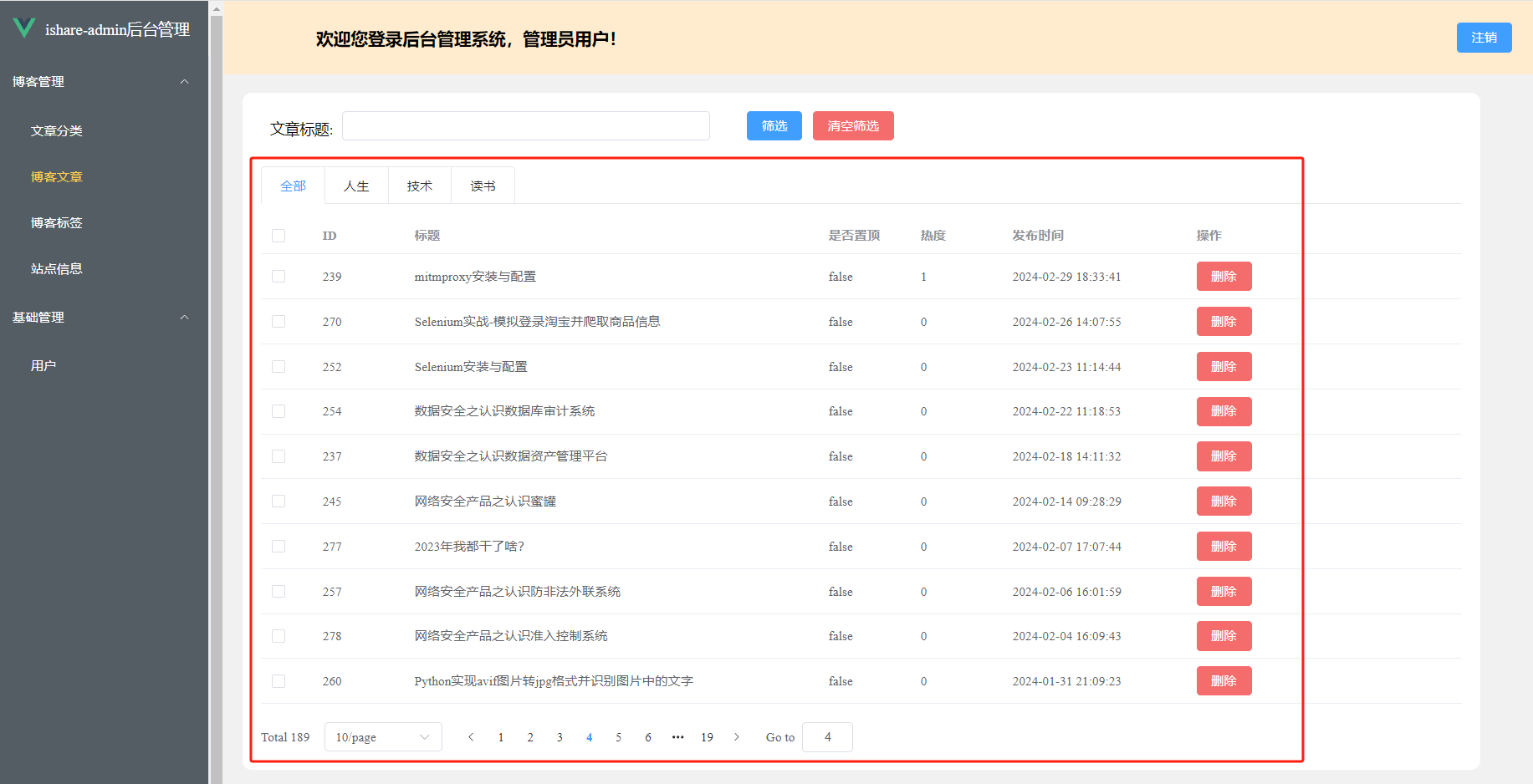 表格展示及数据分页是前端开发常用的功能,通过vue3+elementplus能够快速是实现对数据的展示及分页。
表格展示及数据分页是前端开发常用的功能,通过vue3+elementplus能够快速是实现对数据的展示及分页。
博客地址:http://xiejava.ishareread.com/

关注微信公众号,一起学习、成长!